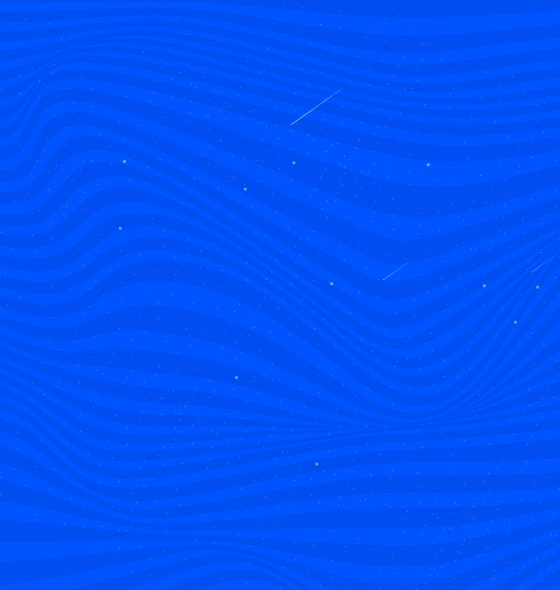We have gathered some information, tips and strategies to help facilitate remote instruction should your school need to accommodate students learning from home. Note that this article is primarily focused on remote learning, teaching, and grading. Broader issues such as logistics and attendance are beyond the scope of this article.
Video Conferencing
For creating virtual classrooms, video conferencing services let you teach live remotely. You just need a computer with a webcam (which most laptops and tablets have built-in) and an internet connection. Many of the tools listed below are free or low-cost to help schools stay on budget. Gradelink has no relationship with these vendors.
Zoom: Currently offering free accounts with unlimited meetings that allow up to 100 participants each. To get a few pointers for teaching with Zoom, click here.
WebEx: Currently offering free accounts that allow up to 100 participants per meeting.
Adobe Connect: Currently offering a free 30-day trial.
YouTube Live: Free, though may include ads; kid-friendly settings are available.
Facebook Live: Free and viewable even without a Facebook account.
Microsoft Teams: Free for students and teachers.
To share with their students, links to recorded videos produced with these tools as well as videos posted on YouTube, Vimeo, and virtually anywhere can be included in Gradelink teacher assignment descriptions, Lesson Plans, and embedded in School News and Teacher Pages.
Recording Instructional Videos
For remote instruction, teachers can create a screencast, which is a recording of what’s directly on their computer screen. As with video conferencing, there are free tools available online. These services include hosting, so be aware that your videos may be public.
Vidyard: Also offers live streaming.
Loom: Free for qualified educators. Includes apps for Mac, Windows, and iOS.
TechSmith Capture (formerly Jing): Download available for Mac and Windows.
Putting It All Together
Once you’re set up and ready to go, here’s a suggested process for schools that use Gosfem:
Although tackling remote teaching may seem overwhelming at first, we hope this information makes it easier for you to get started.
share share share share share share share




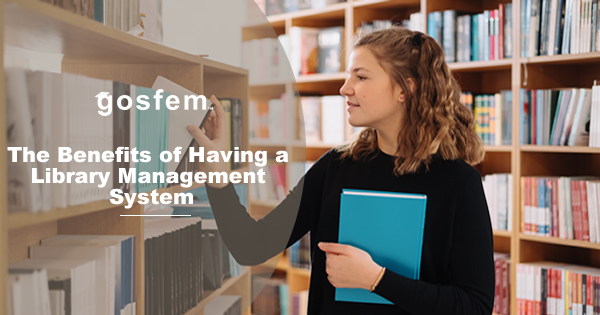
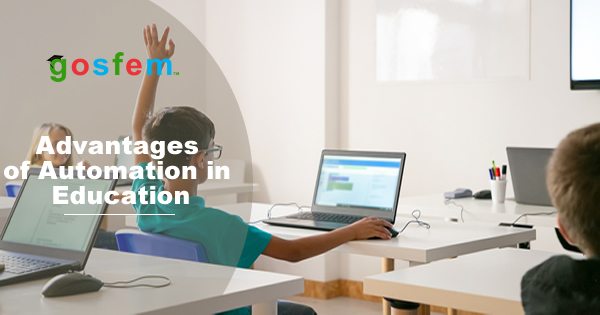
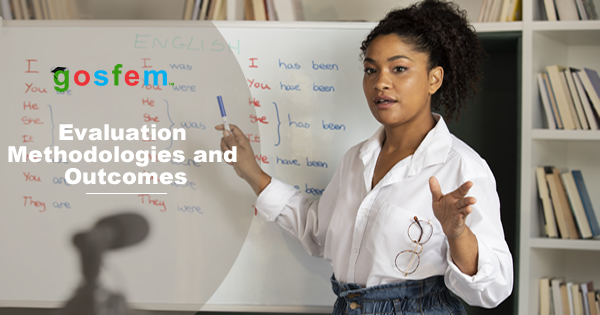


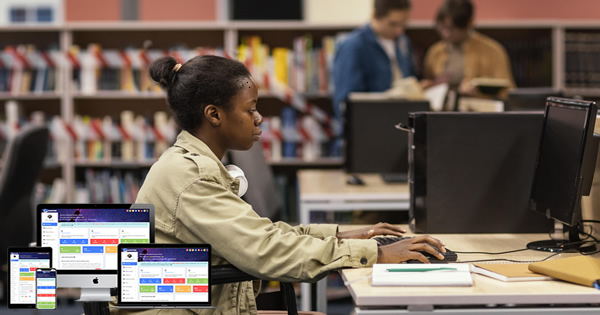







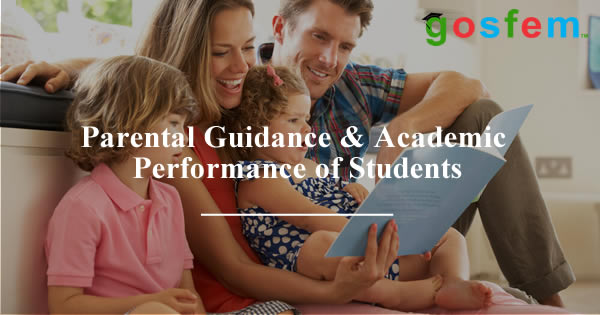


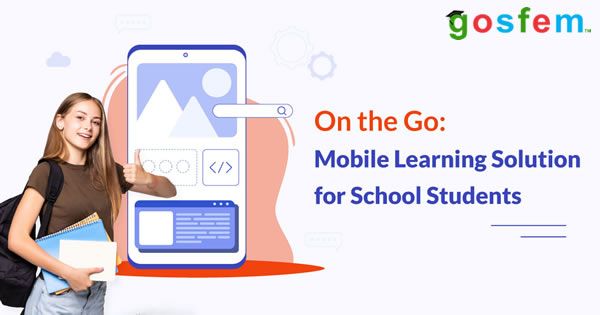



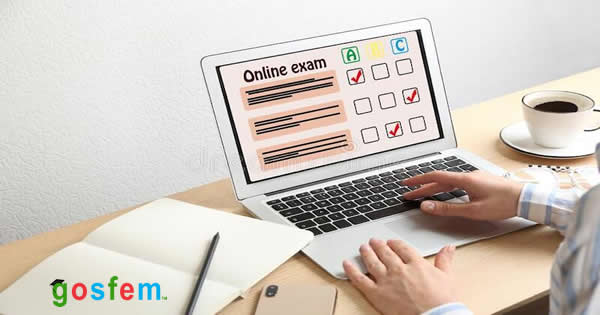

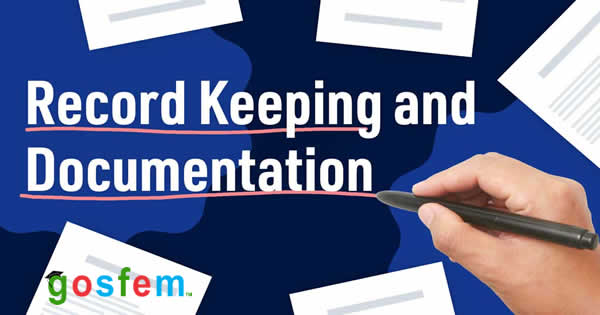


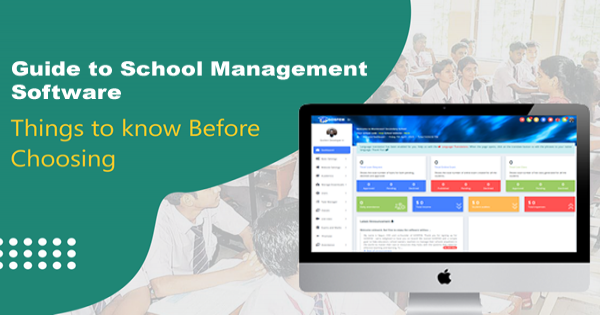
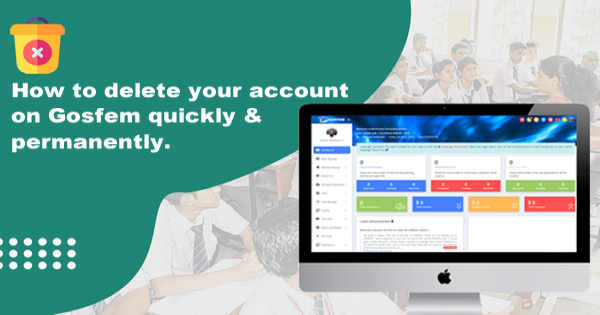

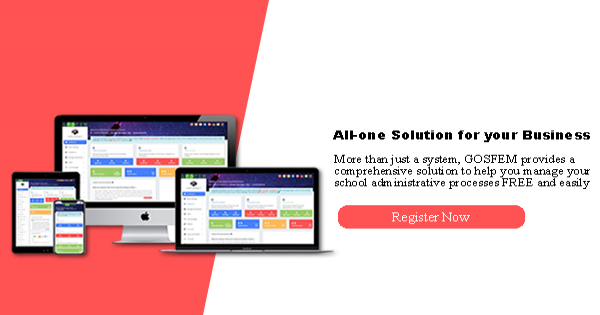
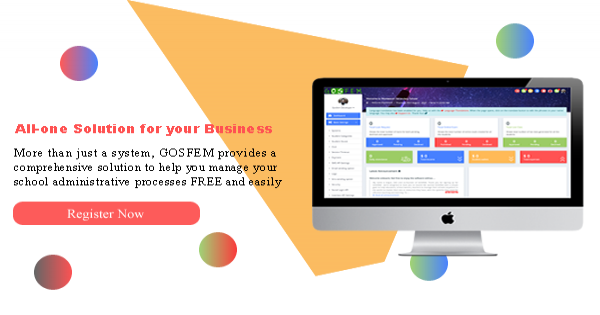
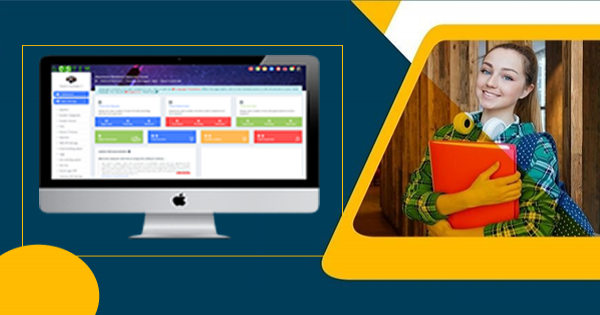
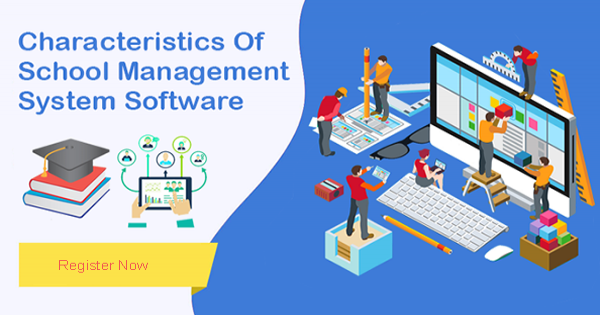
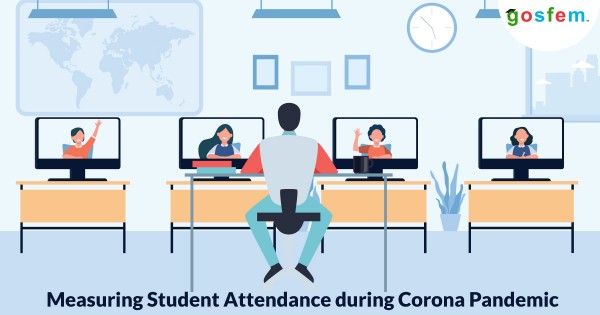
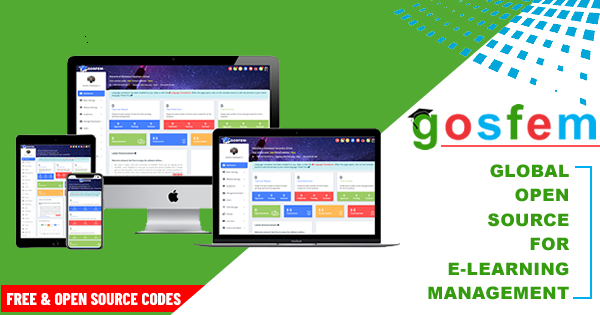
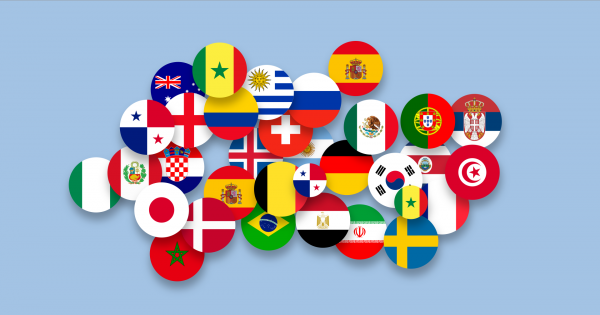
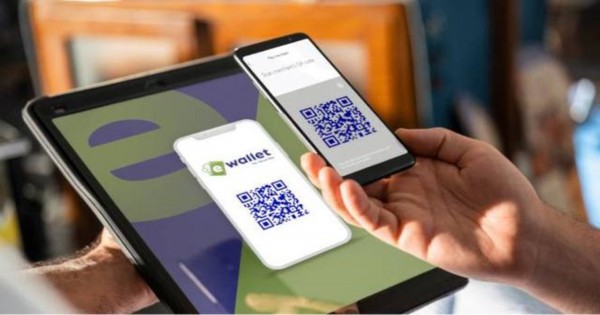
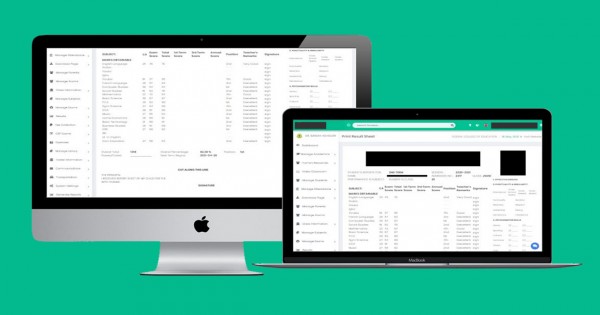
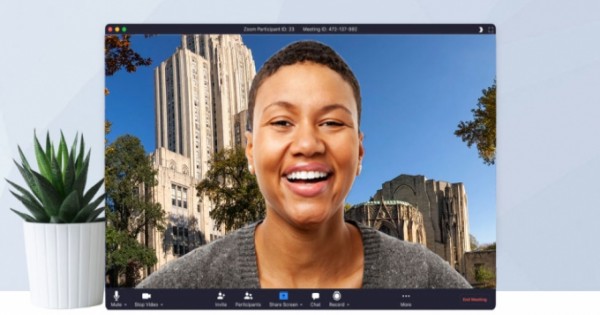





Study any topic, anytime. explore thousands of courses for the lowest price ever! on Gosfem Learning Mangement Software and increase your knowledge with our courses from the best instructors around the world.
Explore Courses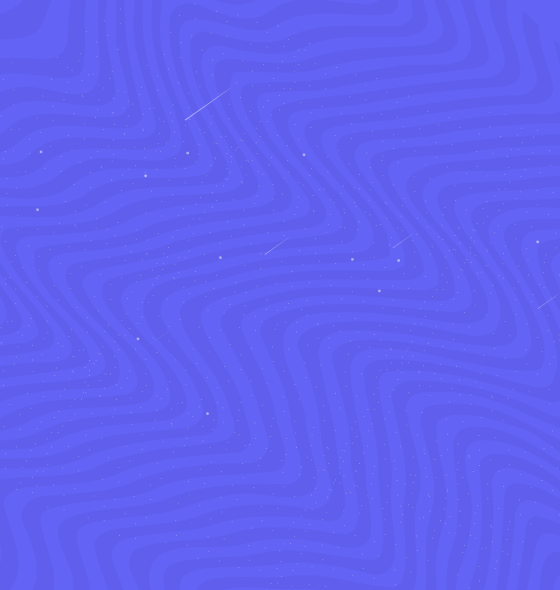
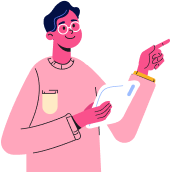
Join thousands of instructors on Gosfem LMS teaching platform. Teachers around the world are already joining us. Do not be left out from this great platform. Come and teach what you know best and let others benefit from the wealth of knowledge you have.
Become Instructor